Power BI and Tableau are two of the most popular business intelligence (BI) and data analytics tool in the market. According to Gartner's Magic Quadrant 2020 for analytics and BI tools, they are the two leaders in terms of the completeness of vision and ability to execute. There are many other BI tools out there which may be more suitable for its specific niche market, but Power BI and Tableau is more than capable tools to take on your requirements, whether you are a small business owner, non-profit organizations, enterprise, or any other organizations. We are going to compare Power BI and Tableau in the key significant consideration factors: (1) connection to data sources, (2) analytics language, (3) security, (4) pricing, (5) sharing and collaboration, (6) updates and (7) other considerations.
Connections to Data Sources
The key to all these business intelligence tools is the ability to bring together all the data before it can even analyze it and present it in how you want. Therefore, its connection to data sources is critical.
Both services can connect natively to a wide variety of sources. Most of them are the same, but there are some which seems exclusive to either Power BI or Tableau. An example would Splunk, which is only available on Tableau based on their support page. However, we manage to find a third-party connector which can connect Power BI to Splunk.
Power BI can connect to a wider variety of its Microsoft-related Azure products such as Data Explorer, Data Lake Storage and many others. This is comparatively more than Tableau, which can only connect to Azure SQL Synapse Analytics. If you are using the more popular databases, you are in excellent hands on either platform.
Analytics Language
Power BI uses M language and DAX (Data Analysis Expressions). M language is used to pre-process the data before DAX is used to analyze it. They have certain similarities to Excel. This can make learning relatively easier, but DAX is extremely powerful in ways of its contextual and relationship analysis which could not be done effectively within Excel itself. However, having these two languages could make it confusing for some users as they are not exactly the same.
Tableau uses what they call MDX (Multidimensional Expressions) which is a query language for OLAP (Online Analytical Processing) databases. MDX is generally a bit more complex compared to DAX expressions. For example, to create a measure which filters by a specific date, it would be expressed as shown below.
MDX: [Date].[Day of Week].currentmember IS [Date].[Day of Week].[Sunday] ”
DAX: 'Date'[Day Name Of Week]="Sunday"
DAX will allow you to write in much simpler and shorter forms, which says a lot about the development of DAX language. It is also capable of super advanced multidimensional calculations. For the more advanced data scientists, both Power BI and Tableau can utilise R and Python to run advanced data science statistical and predictive models. Learning either DAX or MDX is like learning different programming languages, they have their unique syntax which you must get used to. However, if you are coming from a purely Excel background, you may find yourself a little more comfortable in DAX territory.
In terms of performance, DAX is mostly faster to process than MDX. For majority of use cases, you may not notice an enormous difference, but for large datasets that is where the difference may start to show.
Security
Apart from the user logins and authentication, both Power BI and Tableau provides Row Level Security (RLS) which restricts the rows of data a certain user can see in a workbook. This can be set by defining the user roles and groups when building the reports and dashboards.
For example, sales orders may be aggregated across different locations for management to view. However, we can restrict the sales manager at a particular outlet view only the sales orders at their location. The admin will need to assign the specific roles and tag the right users to the various roles in order to limit their access and apply the RLS.
Power BI allows you to specify the isolation level that defines how one data source must be isolated from other data sources. Private, Organizational and Public data sources can be defined to keep the sensitive or confidential information segregated to only authorized users. This will be configured when building up the Power BI reports and dashboards. It also provides the relevant warnings when trying to merge data sources so that security will not be compromised.
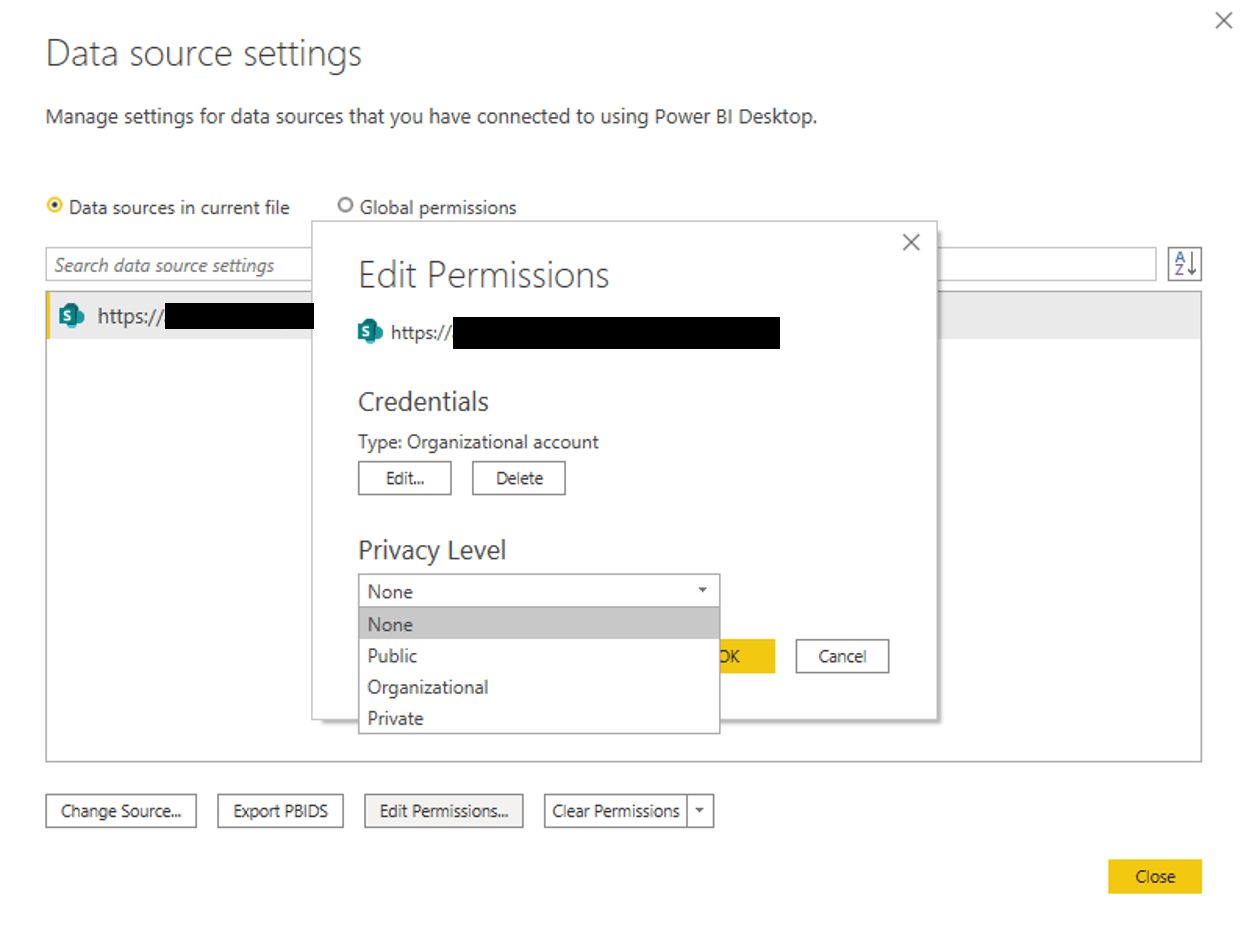
However, this is not seen in Tableau, which I think is a very useful feature in the generalization of data into three simple categories that makes data management and security more easy.
When publishing the report, you can also restrict users from being able to modify the report or download the data.
Sharing and Collaboration
Power BI and Tableau provides very similar sharing options and similar interface. The basic of sharing includes selecting the users and sending them a message and clicking on the share button. They both allow for comments on the dashboards which is a very important collaboration feature as it allows for people to question the data or suggest improvements to make the dashboard better.
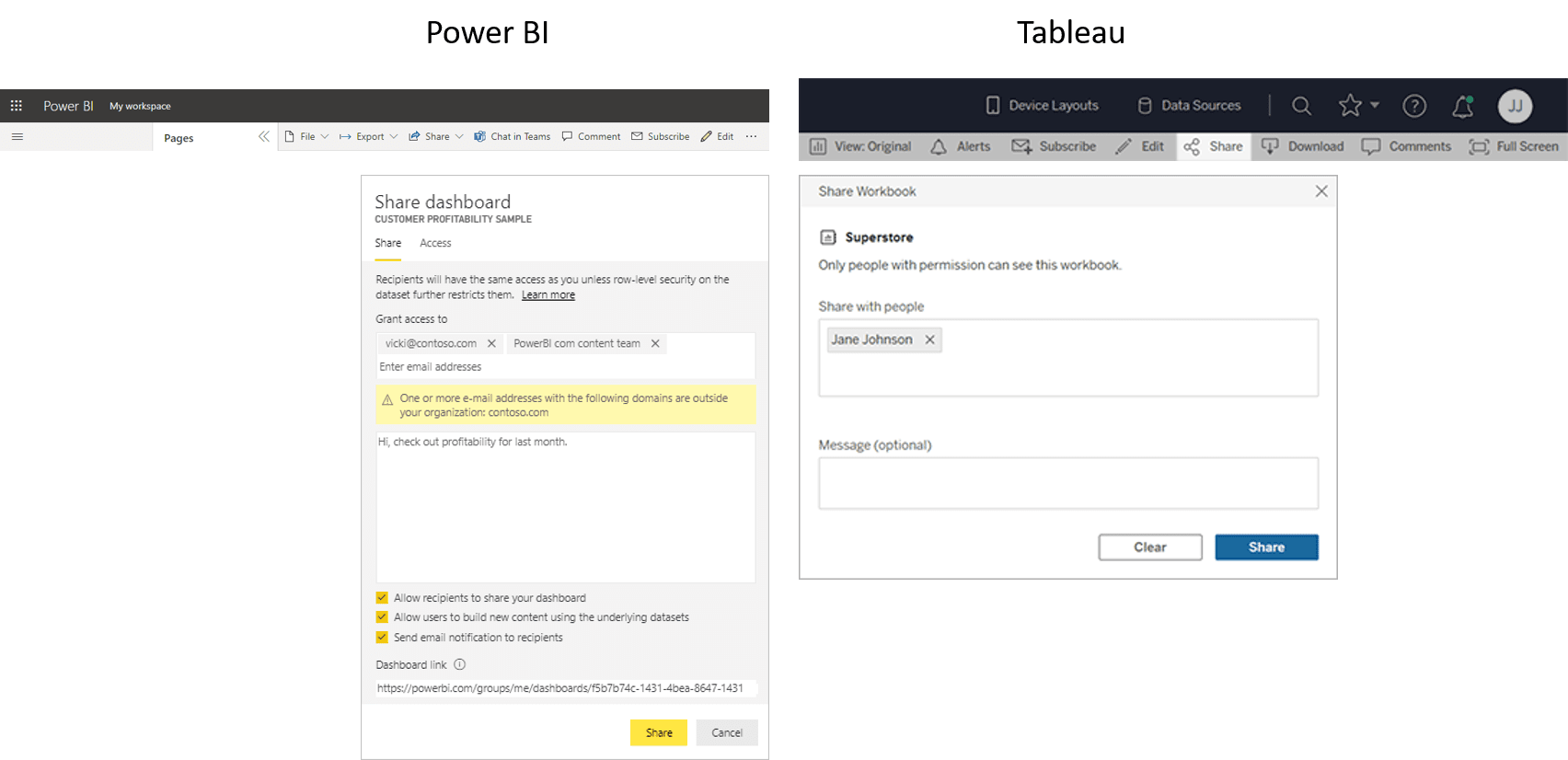
Tableau limits certain collaboration features to the Creator and Explorer tiers. The basic Viewer account could not create subscriptions by themselves, nor will they be able to create data-driven alerts. It will also prevent them from downloading full data. Tableau makes it relatively easy to publish online to the web for public preview, but a Viewer account cannot do so.
This limits the ability for an employee to configure the alerts that he needs for his purposes, which should not be the case since the data is democratized and made available for his viewing. This limitation is definitely not favorable to long-term collaboration and hopefully Tableau would consider changing this in the future.
Power BI does not restrict any of these, but allows the admin to provide finer security control of what the specific user can do.
Updates
Power BI has been getting regular updates to its features and performance. You can see this through their monthly blogs and video updates via YouTube to the consumers. This is an excellent commitment to their customer base, and helps keep the product feeling refreshed. For example, I was really happy with one of the updates in Power BI which was the ability to customize themes properly, because previously if you wanted a dark background theme, it was tedious to do so because opening up the visual card would render it back on a white background. They have also released many quality-of-life improvements which makes creating dashboards that much easier.
Tableau releases updates only roughly about once every quarter, which is three times less than Power BI. This is based on their updates in the last 2 years. It is also not on a fixed schedule, and it makes checking in on updated features a little disappointing.
Pricing
Power BI is available at a flat fee of $9.99 per user per month, whereas Tableau has a range of prices from $12 to $70 per user per month. You can check out our calculator here where you can select the various number of users and figure out the difference between Power BI and Tableau in terms of pricing. In most cases, Power BI will come out cheaper than Tableau.
Tableau has pricing for 3 different user types: Creator, Explorer, and Viewer. It comes with a base minimum number of user requirements for Explorer and Viewer at 5 users and 100 users, respectively. Immediately, it is out of reach for those smaller businesses with less than 100 employees.
Even if a small business meets the bare requirements for the number of users, it would add up at a minimum of $1,780 per month or slightly over $21k annually. Tableau further complicates the pricing for any organizations with the additional add-ons for data management feature at $5.50/user/month and Resource Blocks at $250/block/month. This makes adopting it from a cost perspective very confusing.
Power BI also offers Power BI Premium, which provides dedicated capacities with different capacity nodes in their EM and P SKU families. These allows you dedicated capacity which is not shared with other organizations if you require such dedicated resources such as a specific number of processing cores and RAM. A P1 node would cost $4,995 per month for technically unlimited users, though recommended to 1000 users per Premium node. This makes it extremely affordable at only $5 per user per month. However, for most cases, it would be sufficient for a business to stick to the Power BI Pro license, which at 106 users, is only $1,070. That is almost half the price for Tableau. Depending on your organisation and how it’s structured, your number of creators and explorers may vary and that could scale even more drastically.
Therefore, Power BI wins hands down with a very clear pricing without different tiers to confuse people. However, I wish that Power BI had a cheaper tier for those viewing the shared dashboards and reports. This would greatly enhance the competitiveness of the product.
*All prices above are stated in US Dollars (USD). This pricing is subjected to changes, and it is up to date according to the time of research of publishing this article. Please refer to their respective pricing pages for the latest information.
Other Considerations
Tableau was acquired by Salesforce back in Aug 2019, which meant that a large user base already in Salesforce might prefer to be plugged into the Tableau ecosystem. Power BI as part of the Microsoft 365 ecosystem (previously Office 365) would also have a huge user base. This might be a strong consideration for many as the ecosystem they are in could largely determine ease of use as there is no need for multiple account logins to different systems.
Conclusion
Whether is it for enterprise users or small business owners, building dashboards with Power BI is the way to go. Is this some evil scheme by Microsoft to suck everyone into their ecosystem with amazing software such as Microsoft Teams and Power BI? Maybe. However, why not take advantage of it right now? I would say that Power BI is such an incredibly powerful tool and I think that it’s still at its infancy stage despite being an awesome product. Just like how Excel has been for many power users. Tableau is still a popular tool, and it might produce really pretty looking visualizations for certain users, but I do not see any significant advantage that Tableau has over Power BI, especially since the cost makes it generally prohibitive to even consider Tableau. This is why we still recommend Power BI to our clients, with the ability to quickly build a proof-of-concept for them to explore and decide if this is the direction for them to go into. Contact us and get started today!
Disclaimer: All these were written from a Power BI’s user perspective with brief Tableau experience. However, research was done based on Tableau’s website, their help documentations and other online sources. We will also be updating this article from time to time to provide you with more information.

.jpg)
.jpg)
